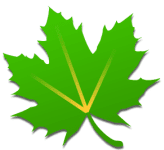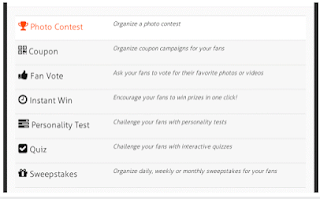Ever
rooted your smartphone and played with your
device beyond the boundaries? Well, if you haven’t and if you do not
know what does the root access actually means, then let us tell you.
Rooting your
Android device gives you the administrative rights over your device.
Rooting process involves a custom
method consisting of
zip files, that may be flashed using your device’s
recovery or a flashtool software and gain the root access. Once rooted, you can
install
custom operating systems (ROMS), you can flash mods on your device, you
can increase the internal storage of your device by merging the microSD
card if your device has a card slot. Not only this, the rooted device
can run all of those applications which do not normally run on an
Android device and require more permissions then a normal app.
Overclocking your phone’s CPU and GPU is another advantage of root
access. You can remove bloatware, You can explore the internal system
using different
file managers,
you can always take screenshots on your device but ever wondered if you
can record the video as well? the root access will allow you to do so.
Backing up apps, apps with data and a lot more things are there which
can be done after gaining the root rights. Its a laundry list of
enhancements that can be done, so once you’re rooted you may explore and
learn more and more.
Many of the Android users, when once rooted, try to find out the best
applications to gain the advantages of root. Or they look out how they
can enhance their device using the root access. I’ve compiled up 10 best
applications, that are a must have for a rooted Android phone. Scroll
down and have a look through the 10 best applications.
1. Titanium Backup [Free]As the name suggests, the most powerful and best application to backup
data on your Android device and by far the best application for a rooted
Android phone as well. Titanium Backup lets you backup and restore all
of your media content, your applications, applications with data, this
includes system apps, and other user
installed
apps with data. You can also backup system settings with this tool.
Besides backing up and restoring data, Titanium Backup also let’s you
freeze system apps that are causing lag on your device. One of the
biggest advantage Titanium Backup is, you can schedule the backup and
forget about loosing data because Titanium will always run automatically
to backup all of your selected important data.
Go ahead and
download the free version from the
Google Play Store.
2. Root Explorer [$3.98]
Root explorer is the basic need after having your device rooted, at
least for me. With Root Explorer you can explore your Android Device’s
internal system folders, you can execute scripts, send files using
email, bluetooth. Root Explorer also allows you to change permissions of
the internal system files and extract them out, you can also create /
extract .zip /
rar files. There is a lot more you can do with Root Explorer. Go ahead and download it from
HERE and start accessing your device’s internal system files.
3. ROM Manager [Free]
A must have app according to its developers, ROM Manager allows you to install and update
ClockworkMod recoveries to the
latest version. It also lets you download
and flash latest custom roms through the app or through your SD card.
ROM Manager is a useful tool if you love to modify your device using
custom recoveries and custom ROMS. Go ahead and download it
HERE.
4. System Tuner [Free]
Just as the name suggests, System Tuner
lets you tune your Andriod system in order to attain the best
performance results. The app comprises of Task Manager, One-Click,
Backups and some other options. You can easily kill the annoying apps,
you can also freeze those apps. System Tuner lets you easily catch the
applications which start their process as soon as your Android device is
powered on, you can freeze those apps to be started with the device’s
boot and this helps you to save the battery and speeds up your device.
You can also analyze your device and view all the stats, clear cache and
dalvik cache using this app.
Download it here and start using it to enhance your device’s performance.
5. SetCPU for Root Users [$1.99]
SetCPU allows the Android users to
overclock or underclock their device’s clock speed. It helps you to spy
the applications and the process running in background and easily lets
you control the CPU speed. SetCPU is a handy tool for managing the
battery life on your Android device by controlling the ongoing
processes.
Download it Here.
StickMount is a handy tool to mount and
dismount USB sticks on Android devices. You need a USB OTG cable to
connect a USB storage disk to your device and StickMount will do the
rest of the job for you. It will let you access the files stored on your
USB stick.
Download it here.
One of my favorite apps as i’m a game freak. GL to SD lets the Android users move the installed
apps with data to their SD card. The app cleverly mounts the SD card to
your device storage and let’s you enjoy playing plenty of heavy games.
While the internal storage of devices is never enough to install a lot of heavy games, GL to SD is the app that will help you in the case.
Download it Here.
8. SCR Screen Recorder Free
Taking screenshots on your Android device
is always easy, but ever wondered that you can also record videos on
your Android device’s screen? To do this task, SCR Screen Recorder Free
is there for you. The app requires root access and once installed helps you to easily capture screen videos. It becomes handy when you want to record some important task, or make some
tutorial on your device.
Download it Here.
9. WiFiKill
The app i love the most, thought it
crosses the manners. WiFiKill lets you disable the WiFi access for other
device, that are running on the same router that you are using. This
app is useful if you wish to speed up, and divert all the internet speed
for your device. Google has removed this app from Play Store, perhaps
you can find it on
Xda-developers.
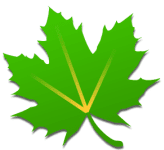 10. Greenify
10. Greenify One of the best utility apps, Greenify
helps you to improve your device’s performance by pointing out the apps
that are causing lag on your device or that are eating up the battery.
The apps helps you to put those apps on hibernation and removes the
effect from your device. A must have app for a rooted phone, go ahead and
download it here.
That’s All we have for you. We would love to hear from you about
these apps. For any queries, feel free to leave us a comment. We will
try our best to help you out. Thanks All!